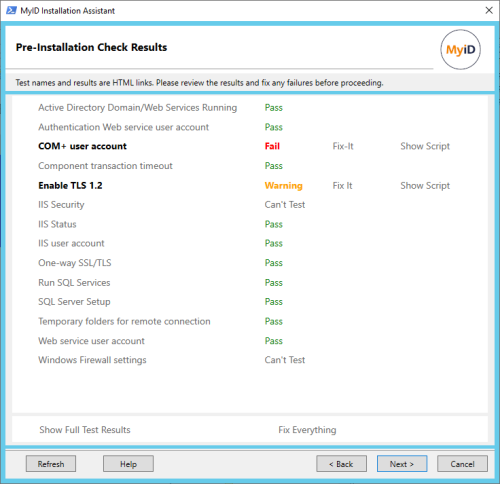2.16 Pre-installation check results
The Pre-Installation Check Results screen runs a series of System Interrogation Utility tests against your system to ensure that your server is ready to install MyID, including checking all the information you have provided (such as user accounts).
The tests are broken down into categories. Click the name of a category to open the relevant section of the MyID documentation.
The results of each category are displayed:
-
Pass – the system has passed all tests in the category.
-
Warning – the system did not pass all tests, but the failures relate to issues that may impact performance or security rather than functionality.
-
Fail – the system did not pass all tests, and the failures will prevent MyID from operating correctly. You must correct these failures before proceeding.
-
Can't Test – the test is not appropriate for your system configuration; for example, tests for split-tier systems are not appropriate for single-tier systems.
Click the result label to see the test results for that category.
Where possible, the MyID Installation Assistant provides a signed PowerShell script to address the issue; click Show Script to display the script in a Notepad window, which you can then review. Once you are happy with the effect of the script on your system, click Fix-It to run the script.
To run all the fix-it scripts, click Fix Everything.
If you make a change to your system, click Refresh to run the tests again. You can also click Cancel to close the MyID Installation Assistant and make changes to your system; then, when you open the MyID Installation Assistant again, it automatically re-runs the tests.
Click Show Full Test Results to open the System Interrogation Utility test results page for all of the tests that have been run.
For more information about the tests that are run, see the Description of derived tests section in the System Interrogation Utility guide. Each test has a link to the section in the MyID documentation that describes the requirement being tested. See also section 6, Pre-installation configuration, which includes the majority of the setup you must carry out before you can start to install MyID.
Once your system passes all the tests, or you are happy to proceed with any warnings, click Next to proceed to the next stage.